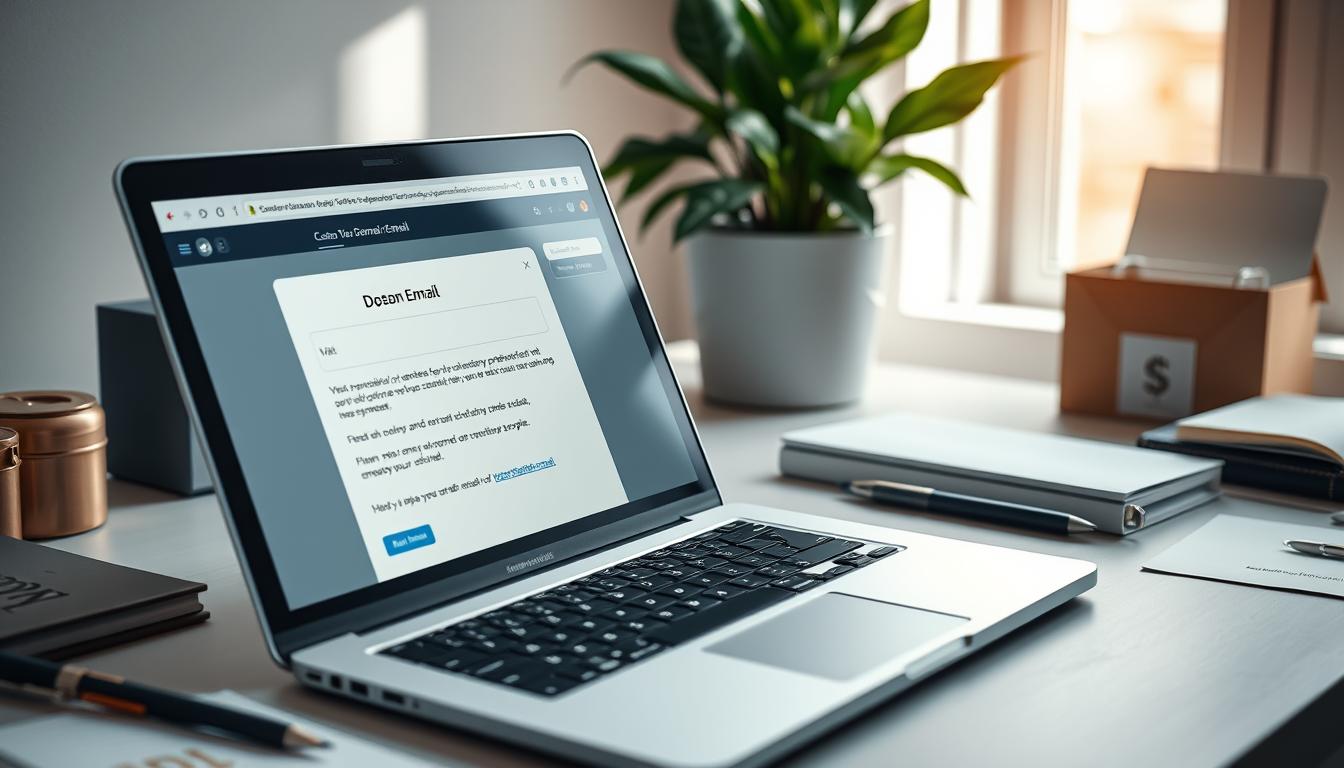Are you still using a generic email address like businessname@gmail.com for work? It’s time to upgrade to a custom domain business email. A professional email, like yourname@yoursite.com, boosts your credibility and security.
In this guide, we’ll show you how to set up a business email easily. You’ll learn why professional email matters, about email hosting, and how to create a business email with Google Workspace. We’ll also cover setting up your email, creating a professional signature, and integrating it with other tools.
By the end of this guide, you’ll have a business email that stands out. It will make your work emails look more professional. So, let’s start exploring the world of professional email!
Why a Professional Business Email is Essential
In today’s digital world, having a professional email is key. It helps build trust and credibility with customers. Many businesses still use generic Gmail or ISP emails, which can make them seem less professional.
A custom email that matches your business name and domain strengthens your brand. It shows you’re serious and professional in a crowded market. A study by Campaign Monitor found that mobile users open over half of all business emails, making a good first impression crucial.
Professional emails have many benefits. They’re less likely to be seen as spam, so your messages get through. They also show you’re in a specific industry, making your business seem more legitimate.
On the other hand, generic emails can make your business seem small or temporary. They lack personal touch and can make you seem less trustworthy. Free email services are also more at risk of hacking and phishing, which can harm your business.
“Switching to a professional email address was a game-changer for my business. It instantly boosted our credibility and helped us stand out from the competition.” – Joe McDonald, Small Business Owner
Getting a professional email can also save you money by making operations smoother. Services like Google Workspace and Microsoft 365 offer email automation. This saves time and ensures consistent communication.
| Generic Email | Professional Email |
|---|---|
| Lacks credibility | Enhances brand credibility |
| Higher risk of being flagged as spam | Less likely to be marked as spam |
| Hinders brand identity reinforcement | Strengthens brand identity |
| Vulnerable to security threats | Offers better security features |
Switching to a professional email might seem hard, but it’s worth it. Choose a domain that fits your business and a reliable email host. This will help you build trust with customers and set your business up for success.
Understanding Email Hosting
Email hosting is key for a professional business email. It stores your email and files on a remote server. This server manages and organizes your email data. Many web hosting plans include email hosting, making it easy and affordable.
- Hosting emails on the same server as your website
- Using the same hosting company but a separate email server
- Choosing a specialized email hosting provider
Web hosting gives your website space on the internet. Email hosting focuses on your email data. It routes emails, ensures security, and offers management tools.
InMotion Hosting offers Shared hosting, WordPress hosting, Reseller hosting, and VPS Plans that come with email hosting already set up on the same server as the hosting account.
When picking an email hosting provider, consider these factors:
| Factor | Description |
|---|---|
| Storage space | Make sure your plan has enough space for emails and attachments. |
| Security features | Look for strong antivirus, spam filtering, and encryption. |
| Reliability and uptime | Choose a provider with a high uptime guarantee to avoid email disruptions. |
| Customer support | Opt for a provider with quick, helpful support for any issues. |
| Scalability | Ensure your email hosting plan can grow with your business. |
Understanding email hosting and choosing the right provider is crucial. It ensures your professional email works smoothly and securely. This boosts your business’s credibility and trust with clients and partners.
Steps to Create a Business Email with Google Workspace
Setting up a professional business email with Google Workspace is easy. It can make your company look better online and make talking to each other easier. Follow these steps to get a custom email that shows off your brand and uses Gmail’s best features.
- Sign up for Google Workspace: Go to the Google Workspace website and pick the plan that fits your business. Prices range from $6 per user per month to custom, based on what you need.
- Choose your domain: When you sign up, you’ll need to pick a domain name. If you have a domain, use it. If not, you can buy one through Google Workspace.
- Verify domain ownership: Google will check if you own the domain you chose. This usually means adding a TXT record to your domain’s DNS settings.
- Set up user accounts: After verifying your domain, you can make email accounts for your team. Google Workspace lets admins manage users by adding or removing accounts, resetting passwords, and turning services on or off.
- Customize your account: Make your business email your own by adding your company logo and creating email aliases for different departments or roles.
With your Google Workspace account ready, you and your team can enjoy Gmail for business. You can send up to 2,000 emails a day, work together in real-time with Google Docs, Sheets, and Meet, and enjoy 99.9% uptime.
Google Workspace offers storage from 30GB to 5TB for business accounts. This means you have plenty of room for your emails and files.
During the 14-day free trial, you can try out all Google Workspace features. This includes HD video calls, secure file sharing, and easy integration with Google Calendar and Drive.
| Feature | Google Workspace | Personal Gmail |
|---|---|---|
| Custom domain email | Yes | No |
| Emails per day | 2,000 | 500 |
| Collaboration tools | Real-time collaboration, shared inboxes, video calling, task workflows | Basic collaboration features |
| Email security | Advanced measures including encryption, eDiscovery, retention policies | Basic security and spam protection |
Creating a business email with Google Workspace boosts your professional look. It also gives you access to powerful tools to make work easier and communication smoother.
Configuring Your Business Email Settings
After setting up your business email account, it’s time to configure your email client. This ensures smooth communication and top-notch security. Connect your email account to your preferred client on your device or computer. Follow the instructions from your email service provider.
Consider setting up email forwarding. It redirects incoming emails to another address automatically. This is great for combining multiple emails or ensuring key messages reach your main inbox. To do this, go to your email account settings and follow the guide from your provider, like Microsoft’s Exchange mailbox server settings.
Setting up a strong spam filter is also key. Most providers have built-in filters, but you can tweak them for better protection. Adjust the filter sensitivity, create custom filters, and check your spam folder often. This way, you won’t miss any important emails.
For extra security, turn on two-factor authentication (2FA). This adds an extra step when logging in, like a code sent to your phone. With 2FA, your email is safer, even if someone guesses your password.
“Email security is not just about protecting your inbox from spam and malware; it’s also about safeguarding your business’s sensitive information and reputation. By implementing best practices like two-factor authentication and regular security audits, you can significantly reduce the risk of data breaches and maintain the trust of your clients and partners.” – John Smith, Cybersecurity Expert
When setting up your business email, focus on these areas:
- Incoming and outgoing server settings (IMAP, POP3, SMTP)
- Port numbers (e.g., changing from 110 to 995 for a secure connection)
- SSL/TLS encryption
- Automatic email signature
- Out-of-office replies
Configuring Gmail settings takes about 16 steps, depending on your needs. But Google Workspace makes it easier with its user-friendly interface and integration with other Google Apps.
| Email Setting | Importance | Configuration Tips |
|---|---|---|
| Email Forwarding | High | Set up forwarding rules to consolidate emails and ensure important messages reach your primary inbox. |
| Spam Filter | High | Customize spam filter settings, create custom filters, and regularly review the spam folder. |
| Two-Factor Authentication | High | Enable 2FA for an additional layer of security, reducing the risk of unauthorized access. |
| Server Settings | Medium | Configure incoming and outgoing server settings, port numbers, and SSL/TLS encryption. |
| Email Signature | Medium | Create a professional email signature that includes your name, title, company logo, and contact information. |
If you have trouble or questions, contact your email service provider’s support. They can help you set up your email account for your business. By configuring your email settings well, you’ll have a secure, efficient, and professional email experience.
Creating a Professional Email Signature
Your email signature is a key marketing tool. It helps keep your brand consistent and shares important contact info. With billions of emails sent daily, it’s a great chance to promote your brand.
When making your email signature, think about adding these things:
- Your name and job title
- Company name and logo
- Contact info like phone number and email
- Social media links to your profiles
- A call-to-action (CTA) to guide actions
Studies show that colors can make people more likely to read by 80%. Use your brand’s colors to look professional. Adding a photo can also make your brand more familiar.
To be inclusive, add your preferred pronouns and how to say your name. This helps create a welcoming space and offers more ways to communicate.
“Email signatures with clear call-to-action (CTA) are more effective in driving desired actions.” – Marketing Expert
Design your signature with a clear layout. This helps people find important info easily. Research shows that signatures with CTAs can get 3-5% more clicks.
Some jobs, like legal or finance, need special disclaimers in their signatures. Make sure to include these to avoid legal problems.
For an easy way to make a professional signature, try MySignature’s free generator. They have templates for many industries and jobs to fit your brand.
| Platform | Reviews | Score |
|---|---|---|
| G2 Crowd | 158 | 4.7 |
| Capterra | 16 | 4.8 |
| Product Hunt | 47 | 5 |
| Trustpilot | 75 | 4.6 |
| Chrome Web Store | 32 | 4.6 |
MySignature also tracks email opens and clicks for Gmail users. This helps you respond quickly. They also make it easy to manage signatures for your whole team.
Your email signature is part of your professional image. A well-made signature can improve your emails and make a strong impression. MySignature’s survey found 44.4% of people update their signature 2-4 times a year. Keep yours fresh with the latest info and designs.
Integrating Business Email with Other Tools
Connecting your business email with other tools can make you more efficient. It helps you manage your workflow better. By linking your email with CRM software, project management tools, and marketing automation, you can keep all your communications in one place. This makes it easier to track customer interactions and work together with your team.
Google Workspace works well with Google Apps like Calendar, Drive, and Meet. This lets you handle tasks, schedule meetings, and share files right from your inbox. You don’t have to switch between apps, saving you time and effort.
CRM software helps you manage customer relationships and sales strategies. By linking your email with a CRM like Nutshell, you can see all your customer interactions in one place. This helps you send more personalized messages and improve your success rates.
According to a McKinsey study, the average worker spends 28% of their workweek managing their email inbox. Integrating email with other tools can help reduce this time and increase productivity.
Project management tools like Trello or Asana can also be linked to your email. This makes it easy to assign tasks, update them, and work together without leaving your inbox. It ensures everything gets done on time.
Karbon is a top choice for email integrations in accounting firms. It offers features like CRM, client portals, workflow management, and more. It’s the only tool that syncs both internal and external emails, making it a favorite among leading accounting firms.
| Tool | Starting Price (per month) | Free Trial |
|---|---|---|
| DevRev | $19.98 | 45 days |
| Help Scout | $20 | 15 days |
| Zendesk | $55 | 15 days |
| ContactMonkey | $15 | 14 days |
| Salesforce Service Cloud | $25 | 14 days |
Integrating your business email with other tools not only saves time but also provides a more comprehensive view of your customers and projects. This enables you to make data-driven decisions and deliver better results.
Best Practices for Managing Business Email
Managing your business email well is key to staying productive and communicating effectively. With pros getting 121 emails daily and spending 28 percent of their week on emails, it’s vital to follow best practices. This includes organizing, etiquette, security, and productivity tips.
To keep your inbox tidy, use folders and labels to sort your emails. This makes finding specific messages easy and keeps your inbox clean. Also, setting up filters can save time and ensure important emails don’t get lost.
“Your inbox is a to-do list created by other people.” – David Allen, productivity consultant
Good email etiquette is also crucial. Always write professionally, reply quickly to important emails, and avoid sending too many attachments. Your email shows your brand and professionalism.
Don’t forget about email security. Keep your security up to date, like using strong passwords and two-factor authentication. Be careful with attachments and links from unknown senders to avoid malware or phishing.
| Email Management Tip | Benefit |
|---|---|
| Check and respond to emails twice daily at designated times | Reduces distractions and improves focus |
| Use the two-minute rule for quick responses | Prevents procrastination and keeps inbox manageable |
| Unsubscribe from unwanted email subscriptions | Declutters inbox and reduces unnecessary distractions |
| Create email templates for common responses | Saves time and ensures consistency in communication |
To boost your email productivity, try prioritizing emails, using templates, and setting aside time for email management. Focus on important tasks and avoid distractions to manage your email well and stay productive.
- Prioritize important emails and respond to them first
- Set aside specific times during the day to manage your email
- Use email templates to streamline common responses
- Unsubscribe from unnecessary email subscriptions to reduce clutter
By following these tips for email organization, etiquette, security, and productivity, you can manage your business email better. This saves time and keeps your communication professional with clients and colleagues.
Conclusion
Creating a professional business email is key to showing your brand’s credibility. It helps build trust with your customers. By spending 8-9 hours learning, you can get a custom domain name and email address. This makes you stand out from free email accounts.
Google Workspace is a great tool for businesses. It makes email communication easy and saves time for meetings. This is especially helpful for strategy consulting.
Setting up your email right is crucial. You need to configure settings and create a professional email signature. Your signature should have your title, university, phone number, and email.
It should also include your location and links to your website and social media. Choosing the right sign-off phrases keeps your emails professional. This depends on who you’re sending the email to and what you’re saying.
Managing your email well is important for success. Always check for typos and formatting errors. This boosts your productivity and helps your business grow.
Using a professional email setup and following email etiquette is vital. It helps you build strong relationships with clients and colleagues. This drives your business forward. Investing time in your email is essential for a successful brand in today’s digital world.
FAQ
What is a business email, and how does it differ from a personal email?
A business email uses your company’s domain name, like yourname@yoursite.com. This is different from personal emails like businessname@gmail.com. Business emails look more professional and are easier to remember. They also help build trust with your customers.
Why is having a professional business email address crucial?
A professional email address is key because it shows you’re credible. It also makes your brand look consistent and secure. Using your own domain name promotes your brand and helps others trust your emails.
What is email hosting, and why do I need it for my business email?
Email hosting stores your emails and files on a remote server. It offers services like routing emails and security. Many web hosting companies give you a free business email with their plans.
How can I set up a business email with Google Workspace?
To set up a business email with Google Workspace, first sign up. Then, choose your domain or buy one. Verify your domain and add your company logo and email aliases. During the 14-day free trial, you can use many features like video calls and cloud file sharing.
What settings should I configure after creating my business email account?
After setting up your email, configure it for better performance and security. Connect it to your devices, set up email forwarding, and use spam filters. Also, enable two-factor authentication for extra security.
What should I include in my professional email signature?
Your email signature should have your name, job title, and company info. Add your contact details and social media links. Consistent signatures help maintain your brand and make it easy for others to reach you. They can also promote your products or services.
How can I integrate my business email with other tools to enhance productivity?
You can link your email with tools like Google Apps and CRM software. This streamlines your workflow and improves communication. It helps you track customer interactions and work better with your team.
What are some best practices for managing my business email effectively?
To manage your email well, keep it organized with folders and labels. Use filters to sort emails automatically. Always use professional language and respond quickly. Update your security regularly and use productivity tools like email templates and time blocks for email management.