Are you tired of running out of storage space on your devices? Do you wish for a place to store and access your files anytime, anywhere? Creating your own cloud storage is the answer!
Our digital lives are creating more data than ever before. Old storage methods like external hard drives are no longer enough. Cloud storage is a better choice for both individuals and businesses. It’s scalable, affordable, and easy to use.
Imagine being able to get to your files, photos, and videos from any internet-connected device. Say goodbye to lost files and accidental deletions. Your personal cloud storage keeps your data safe, backed up, and ready for you whenever you need it.
Understanding Personal Cloud Storage
Personal cloud storage lets you store and access files from anywhere. It uses cloud computing and remote access to make it easy. You get a dedicated space in a big cloud infrastructure for your files, keeping them safe and easy to find.
Personal cloud storage has big advantages over traditional cloud storage. You control your storage setup and keep your data private and secure. It’s also often cheaper, especially for lots of data. Setting up your own personal cloud server means no ongoing subscription fees.
There are many personal cloud storage devices for different needs and budgets. Basic ones offer 1 TB to 2 TB for about $150. More advanced ones can have 16 TB or more for around $300. Here are some popular options:
| Device | Storage Capacity | Price Range |
|---|---|---|
| Western Digital My Cloud Home (Single-drive) | 2 TB – 8 TB | $150 – $300 |
| Dual NAS Devices | 16 TB or more | $300 and up |
Many cloud storage providers offer free storage, with options to upgrade. Google Drive gives 15 GB for free, while iCloud offers 5 GB. Services like iDrive and Carbonite have various storage options, but annual fees can go up for multiple devices.
Leading personal cloud storage providers focus on keeping your data safe with strong encryption.
But, there are some downsides to personal cloud storage:
- Setting up and managing your own server can be harder than using a cloud service.
- The initial cost of devices might be more than what you pay for cloud services.
- Without backups, you could lose access to your data if your server has problems.
Still, personal cloud storage is great for those who want more control, security, and cost savings. By thinking about your needs and the pros and cons, you can decide if it’s right for you.
Choosing a Storage Platform for Your Personal Cloud
Starting your personal cloud server journey means picking a software platform for your storage. There are many open source and commercial options, each with special features and benefits.
- ownCloud: An open source platform with features like file sharing, synchronization, and collaboration tools.
- Nextcloud: A fork of ownCloud, focusing on security and privacy in personal cloud storage.
- Seafile: An open source platform that puts data security first and has a user-friendly interface.
These platforms are great for personal cloud storage, but there are many more choices. It’s key to think about what you need and want in a platform. Look at ease of use, security, and if it works with your devices and workflow.
Or, you could use a network file share with protocols like NFS for Linux or Samba/CIFS for Windows. But, this needs more technical know-how and setup than a dedicated platform.
When looking at cloud storage costs, think about storage size and pricing. For example, Google Drive gives 15GB for free, with paid plans from 100GB for $2 a month to 2TB for $10. Microsoft OneDrive offers 5GB for free, with paid plans from 100GB for $2 to 6TB for $10 a month.
| Provider | Free Storage | Paid Plans (Monthly) |
|---|---|---|
| Google Drive | 15GB | 100GB ($2) – 2TB ($10) |
| Microsoft OneDrive | 5GB | 100GB ($2) – 6TB ($10) |
| Apple iCloud | 5GB | 50GB ($1) – 6TB ($30) |
| Dropbox | 2GB | 2TB ($12) – 3TB ($20) |
By looking at your storage needs and comparing different platforms, you can choose the best one for your personal cloud.
Selecting Hardware for Your Personal Cloud Server
Choosing the right hardware for your personal cloud server is key. The needs can change based on how much storage you need and the platform you pick. For small storage, a spare laptop or PC might work. But for lots of data, a small business server is better.
Make sure your hardware fits the storage devices you want to use. If you’re using USB drives, your machine should have enough USB ports. Also, check if it has enough space and connectors for your drives.
Most personal cloud servers need at least 4 GB of RAM and a fast network card. They also need USB ports and a strong power supply. This is to handle the machine and storage devices.
I chose an old HP desktop for my cloud storage. It cost Rs 3500. Here’s what it had:
- Intel Core 2 Duo CPU @2.93 GHz
- 4 GB DDR 2 RAM
- 160 GB boot drive
- 1 TB HDD for storage
This setup let me store 1.9 TB of data without cloud services. I saved money and kept my data safe. It was cheaper than cloud storage, which would have cost Rs.6500/year for 2TB.
Building a personal cloud server takes work. You must plan, maintain, and secure your data. Regular backups are key to avoid losing data. It’s best to follow the 3-2-1 rule for data safety.
As your storage needs grow, you can upgrade your hardware. My next step is to add an mSATA SSD and two 2TB hard drives for better performance and safety.
Installing and Configuring Your Operating System
Choosing the right operating system is key when setting up your personal cloud storage. Make sure it matches the cloud storage platform you want to use. Some platforms work with both Windows and Linux, while others only support one. Always check your platform’s documentation to see which OS it supports.
If you’re thinking about using Linux for your cloud server, note that each platform has its own needs. For example, the OpenStack-Ansible deployment guide suggests using certain versions of Ubuntu and CentOS for their reliability.
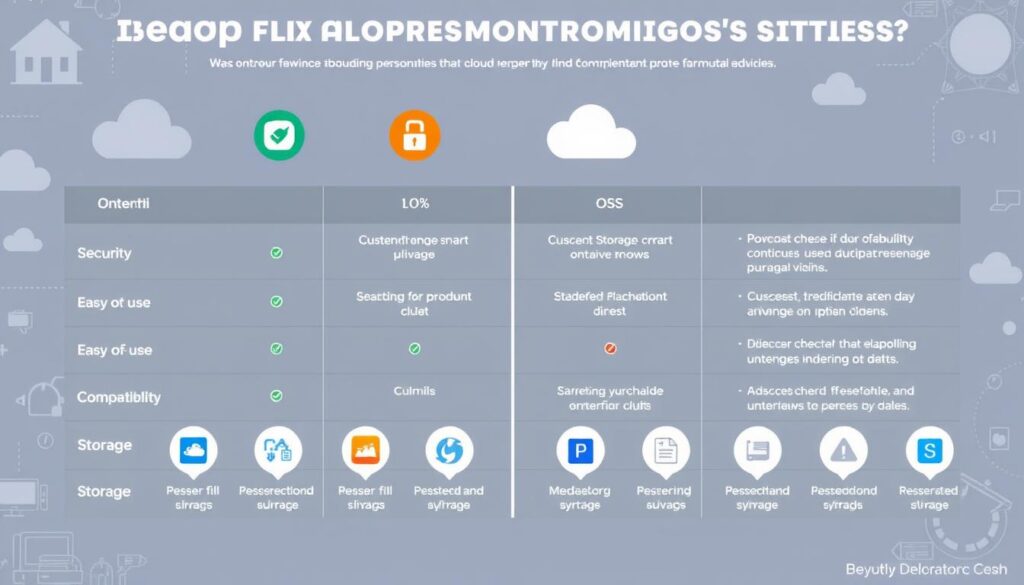
Windows 10 and Windows 11 have built-in cloud features. These features make devices cloud-ready by automatically joining management systems like Microsoft Entra. They also set up data storage in OneDrive and install apps like Microsoft Teams and Microsoft Edge, making things easier for users.
Here’s a comparison of some key aspects to consider when choosing between Windows and Linux for your personal cloud server:
| Feature | Windows | Linux |
|---|---|---|
| Cloud Configuration | Built-in features for cloud optimization | Requires manual configuration |
| User Management | End users configured as standard users | Flexible user management options |
| Security | Endpoint security settings and compliance policies | Customizable security configurations |
| Updates | Automatic updates through Windows Update for Business | Manual or automated updates, depending on distribution |
Regardless of your choice between Windows and Linux, ensure that your operating system is compatible with your chosen cloud storage platform and meets its specific requirements for optimal performance and stability.
After picking your operating system, follow these steps to install and set it up for your personal cloud server:
- Download the installation media for your chosen operating system.
- Prepare a bootable USB drive or DVD with the installation files.
- Connect the bootable media to your server and start the installation process.
- Follow the on-screen instructions to complete the operating system installation.
- Configure basic settings, such as language, time zone, and user accounts.
- Install necessary drivers and updates for your server hardware.
- Configure network settings to ensure your server is accessible from other devices.
By carefully selecting and properly configuring your operating system, you’ll lay a solid foundation for your personal cloud storage solution, ensuring compatibility, performance, and security.
Setting Up Your Cloud Storage Platform
Now that you have your hardware and operating system ready, it’s time to install your cloud storage platform. The steps might vary based on the platform and your OS. But, most cloud storage solutions are easy to install.
Platforms like Google Cloud Storage have user-friendly interfaces and setup wizards. Google Cloud Storage lets you store unstructured data and objects of any size, up to 5 TB per object. First, you need to create buckets for your files. Make sure each bucket has a unique name that meets the platform’s requirements.
When choosing a storage class for your data, think about performance, cost, and location. Google Cloud Storage offers various classes for different needs. Choose a location close to the services accessing your data to reduce latency and improve performance.
Some cloud storage platforms automatically set up network settings for you. But, you might need to manually configure the network settings. Make sure the correct ports are open and devices can connect to your server using its IP address or hostname.
You might also need to adjust firewall and router rules for outside access. This is key if you plan to access your files remotely or share them. It’s important to balance convenience and security to protect your data.
After installing your cloud storage platform, you can start uploading files. You can use upload buttons or drag-and-drop functionality. For transferring files from other platforms, like Amazon Web Services, many solutions offer tools to help.
Organize your files using the platform’s features like moving, copying, renaming, and downloading. These options help keep your data organized and easy to access. Also, explore sharing and access control settings to manage how you share your files.
Object permissions control access to individual objects, while bucket permissions manage actions on objects within a bucket. Properly configuring these settings ensures the right people have access to the right files and folders.
Learn about deletion and versioning options in your cloud storage platform. Most platforms allow permanent deletion of files, folders, or entire buckets. Be careful when removing data. To avoid accidental deletions, consider enabling object versioning to retain earlier file versions for restoration.
By setting up your cloud storage platform correctly and configuring network settings, you’ll enjoy its benefits. If you face challenges during installation, check the platform’s documentation or seek help from user communities and forums. With patience and attention to detail, you’ll have a personal cloud storage solution tailored to your needs. For more on car registration in New, including insurance requirements, visit our guide.
| Platform | Free Storage | Max Object Size | File Transfer Options |
|---|---|---|---|
| Google Cloud Storage | 5 GB | 5 TB | Upload buttons, drag-and-drop, transfer from other platforms |
| Amazon Web Services | 5 GB | 5 TB | Upload buttons, drag-and-drop, transfer from other platforms |
| Microsoft Azure | 5 GB | 4.75 TB | Upload buttons, drag-and-drop, transfer from other platforms |
The table shows that many cloud storage platforms offer similar features. But, it’s crucial to choose a platform that meets your specific needs and budget.
“The cloud is not a place, it’s a way of doing IT.” – Tom Bittman, VP and Distinguished Analyst at Gartner
By embracing cloud storage and setting up your personal cloud platform, you’re modernizing your IT infrastructure. You’re unlocking the benefits of flexible, scalable storage solutions.
Configuring Cloud Storage Options and Access Controls
Once your personal cloud storage is set up, you might want to tweak some settings. It’s key to set up access controls to manage who can see or change data on your network. This way, only people you trust can access your cloud storage, making your data safer.
Also, think about setting storage limits for each user. This helps keep your cloud organized and stops one person from using too much space. Cloud storage is designed to keep your data safe, with features to protect your privacy and security.

When setting up access controls, it’s important to know your options. You can use uniform bucket-level access or fine-grained access:
- Uniform Bucket-Level Access: This method uses Identity and Access Management (IAM) to manage permissions. It makes it easy to manage access for all objects in a bucket or groups of objects.
- Fine-Grained Access: This method uses IAM and Access Control Lists (ACLs) for more detailed control. It’s better for managing access to specific objects, but it can be riskier.
Most experts recommend using IAM for uniform bucket-level access to avoid data leaks. But, ACLs might be better for certain tasks, like customizing access to specific objects or moving data from other systems like Amazon S3.
Cloud Storage has many security features, like access control policies, data encryption, and retention policies. These help keep your data safe and private.
Cloud storage also offers tools to help manage and secure your data. These include:
- Object lifecycle management to manage when data is deleted or moved
- Object versioning to keep old copies of data
- Soft delete to protect against accidental or malicious data loss
- Retention policies to set minimum data storage times
- Object holds to prevent data from being deleted
- Customer-managed encryption keys for extra security
By using these tools and setting up access controls right, you can make a safe and efficient cloud storage space. It will protect your data while making it easy to use.
Connecting Devices and Enjoying Your Personal Cloud
Now that you have your personal cloud storage set up, it’s time to connect devices and enjoy its benefits. You can access your files from anywhere with an internet connection. Personal cloud storage lets you store, manage, and share your data on your own terms. This gives you complete control over your digital life.
To connect your devices, you’ll need to install a client app that works with your storage platform. Apps like the Seagate Media app for Android and iOS devices let you manage your files remotely. Sometimes, you can access your files directly through your device’s file browser without needing a separate app.
As you start using your personal cloud, it’s important to keep an eye on your server. Regular updates for the operating system and storage platform are key for a stable and secure environment. Setting up monitoring tools can alert you to any server issues, so you can fix them quickly.
Personal cloud storage gives you the freedom to access your files from anywhere, anytime, while maintaining complete control over your data.
Here are some key points to keep in mind as you connect your devices and start using your personal cloud storage:
- Install compatible client applications on your devices for easy access to your files
- Monitor your server regularly for optimal performance and security
- Keep your operating system and storage platform up-to-date with the latest software updates
- Set up monitoring tools to alert you if the server experiences any issues
- Configure backups to protect your critical data in case of hardware failure or other issues
| Device | Compatibility | Access Method |
|---|---|---|
| Android | Seagate Media app | Remote access via app |
| iOS | Seagate Media app | Remote access via app |
| Windows | File browser (NFS/Samba) | Direct access via file browser |
| macOS | File browser (NFS/Samba) | Direct access via file browser |
By following these guidelines and using your personal cloud storage solution, you can enjoy a seamless, secure, and convenient way to store and access your files. Personal cloud storage offers freedom and flexibility, letting you take control of your digital life today.
Conclusion
Creating your own personal cloud server is a smart move for secure and efficient storage. It lets you control your data. By following the steps in this article, you can enjoy cloud storage benefits without relying on others.
Personal cloud servers are flexible and scalable. They let you access your files from anywhere with internet. This makes cloud storage convenient.
When setting up your private cloud, pick a reliable storage platform and the right hardware. Install and configure your operating system and cloud storage platform. This ensures a smooth and secure experience.
Once your personal cloud server is ready, connect your devices. Then, start enjoying the benefits of cloud storage. It’s a cost-effective and secure way to store your files.
By creating your own private cloud, you take control of your data. This means your information is safe and accessible whenever you need it. It’s a smart choice for storing personal files, backing up important data, or sharing files with others.
FAQ
What is a personal cloud server?
A personal cloud server is a server for storing your files. You can upload and download files over the internet. It’s different from regular cloud servers because you own and manage it.
What are the benefits of using a personal cloud server?
Personal cloud servers give you control over your data. They offer better security and can save money. Plus, they work faster when you’re on the same network.
What are the potential drawbacks of using a personal cloud server?
Personal cloud servers can be more complex to set up. They might cost more in some cases. And, there’s a risk of losing data if the server fails without a backup.
How do I choose a software platform for my personal cloud storage?
You can pick from open source or commercial platforms like ownCloud, Nextcloud, and Seafile. Or, you can use NFS for Linux or Samba/CIFS for Windows. But, setting up a network file share needs more work.
What hardware requirements should I consider when setting up a personal cloud server?
The hardware depends on how much storage you need. A spare laptop or PC works for small storage. For more data, a small business server is better. Make sure it has enough RAM, network, USB ports, and power for your devices.
What operating system should I use for my personal cloud server?
Choose an OS that matches your cloud storage platform. Some platforms support Windows and Linux, while others don’t. Check your platform’s documentation for supported OSes.
How do I install and configure my cloud storage platform?
Installation varies by platform and OS. It’s usually easy, like installing any app. You might need to set up your network and adjust firewall and router rules for remote access.
What additional settings can I configure on my personal cloud storage platform?
You can set up access controls, storage quotas, and encryption. You can also manage data retention, versioning, and encryption keys.
How do I connect my devices to my personal cloud and start using it?
Use a personal cloud client app to connect your devices. For NFS or Samba/CIFS, you can access files directly in a file browser. Always update your server and back up important data.





